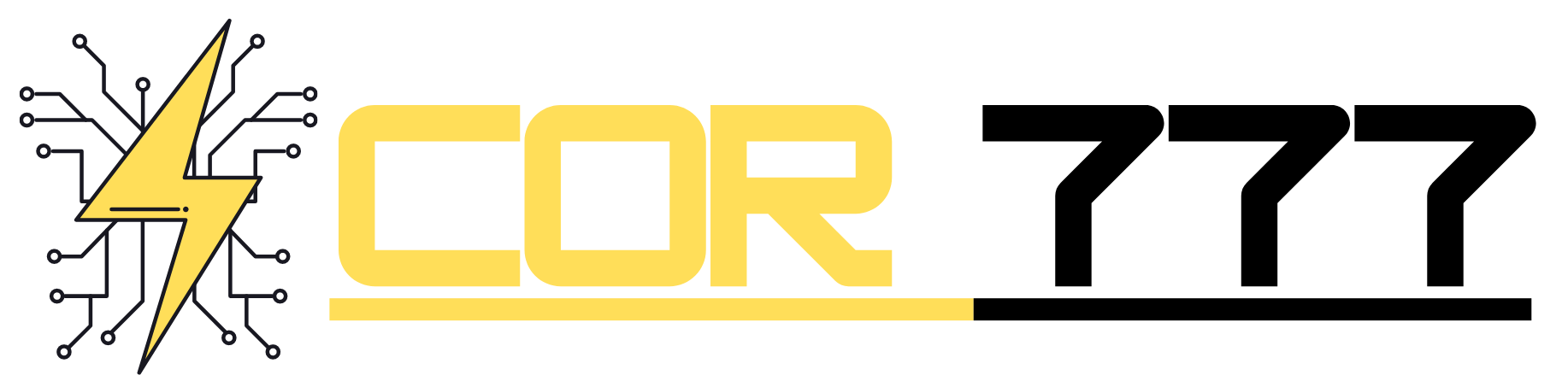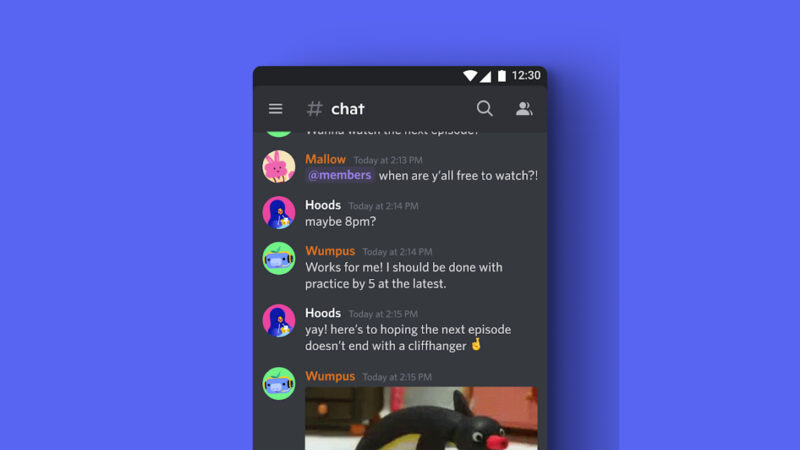How to Free Up Storage Space on Your Android Phone and Improve Performance
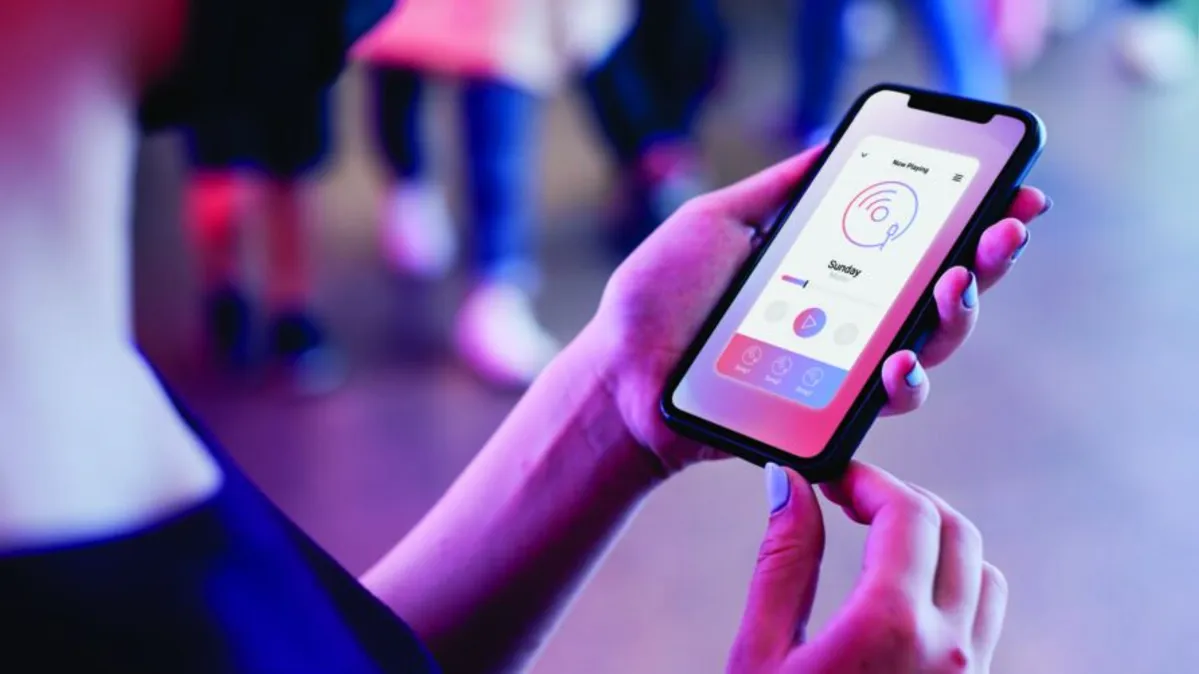
Is your Android phone constantly nagging you about low storage space? Are you frustrated with sluggish performance and app crashes? Don’t worry; you’re not alone! Many Android users face these issues, but there are practical solutions to reclaim storage space and enhance your device’s performance. In this article, we’ll explore some easy-to-follow tips and tricks to free up storage space on your Android phone, boost its speed, and ensure smooth functionality.
Understanding the Storage Crunch
Before diving into the solutions, let’s understand why your Android phone’s storage gets cluttered in the first place. Your device accumulates various types of data over time, such as apps, media files, cached data, and temporary files. When these pile up, they consume valuable space and impact your phone’s performance. But worry not; we’ve got the ultimate guide to help you reclaim your phone’s storage and get it running like new!
Uninstalling Unused Apps
The first step towards decluttering your Android phone is to bid farewell to those unused and forgotten apps. Go through your app drawer and identify applications that you haven’t used in ages. Uninstalling them will instantly free up storage space, giving your phone room to breathe.
Clearing Cache and Data
Apps often store cached data to load content faster, but these files can accumulate and become a burden on your storage. Head over to your phone’s settings, navigate to “Storage,” and clear cached data from apps. This simple step can make a noticeable difference in your device’s performance.
Managing Downloads and Media
Your phone might be housing a collection of old downloads, screenshots, and media files you no longer need. Review your downloads folder and gallery to delete any unnecessary files. You can back up important media to the cloud or your computer to free up even more space.
Optimizing App Storage
Many apps allow you to optimize their storage usage. For example, music streaming apps can limit the number of downloaded songs, and social media apps can reduce media auto-downloads. By adjusting these settings, you can prevent apps from gobbling up precious storage space.
Using Lite Apps
In some cases, apps have “lite” versions that are designed to consume less storage and resources. Consider replacing the full versions of certain apps with their lite counterparts. These lite apps can provide similar functionality while being kinder to your device’s storage and performance.
Utilizing Cloud Storage
Cloud storage services, like Google Drive or Dropbox, are a fantastic way to offload files without losing them. Transfer your photos, videos, and documents to the cloud and access them whenever needed. This not only saves space but also ensures your data is safe and accessible from anywhere.
Removing Bloatware
Many Android phones come with pre-installed apps that you might never use. These are called bloatware and can’t be uninstalled like regular apps. However, you can disable them to prevent them from running and taking up space.
Cleaning Up Your Messaging Apps
Messaging apps often accumulate a significant amount of media and chat data. Take some time to go through old conversations and delete unnecessary images, videos, and messages. It’s a quick way to free up space while keeping your chat history manageable.
Monitoring Offline Maps
Offline maps are incredibly helpful, but they can consume substantial space. Review your offline maps and delete those you no longer require. You can always re-download them in the future if needed.
Updating and Optimizing Apps
Regularly updating your apps is essential for security and performance improvements. Developers often release updates that include bug fixes and optimizations. Keeping your apps up to date ensures they run smoothly and efficiently.
Moving Apps to the SD Card
If your Android phone supports expandable storage via an SD card, you can move certain apps to it. Not all apps can be moved, but for those that can, this can free up internal storage space.
Factory Reset as the Last Resort
If you’ve tried everything and are still struggling with storage issues and sluggish performance, a factory reset might be the solution. Remember to back up your important data before performing a reset, as it will erase all data on your device.
Conclusion
Congratulations! You’ve successfully learned how to reclaim precious storage space on your Android phone and boost its performance. By uninstalling unused apps, clearing cache and data, managing downloads, optimizing app storage, using lite apps, utilizing cloud storage, and other tricks, your Android phone will now run smoother and faster than ever.
Remember to regularly clean up your phone and follow these tips to maintain its performance over time. Enjoy a clutter-free, lightning-fast Android experience!
FAQs
Q1: Will uninstalling apps delete their data? No, uninstalling apps will remove the apps themselves, but it won’t delete your app data if you reinstall them later. If you want to delete app data as well, you can do so from the app settings before uninstalling.
Q2: Can I undo a factory reset? No, a factory reset is irreversible and will erase all data on your device. Make sure to back up your data before proceeding.
Q3: What happens if I disable bloatware? When you disable bloatware, it will no longer run or take up storage space. You can always enable it again if needed, but keep in mind that some bloatware might be essential for your phone’s functioning.
Q4: How much space does clearing cached data free up? The amount of space cleared by clearing cached data varies depending on the apps you use and how much cached data they’ve accumulated. It can range from a few megabytes to several gigabytes.
Q5: Can I use multiple cloud storage services on my Android phone? Yes, you can use multiple cloud storage services on your Android phone simultaneously. You can install different cloud storage apps and access your files from each of them.