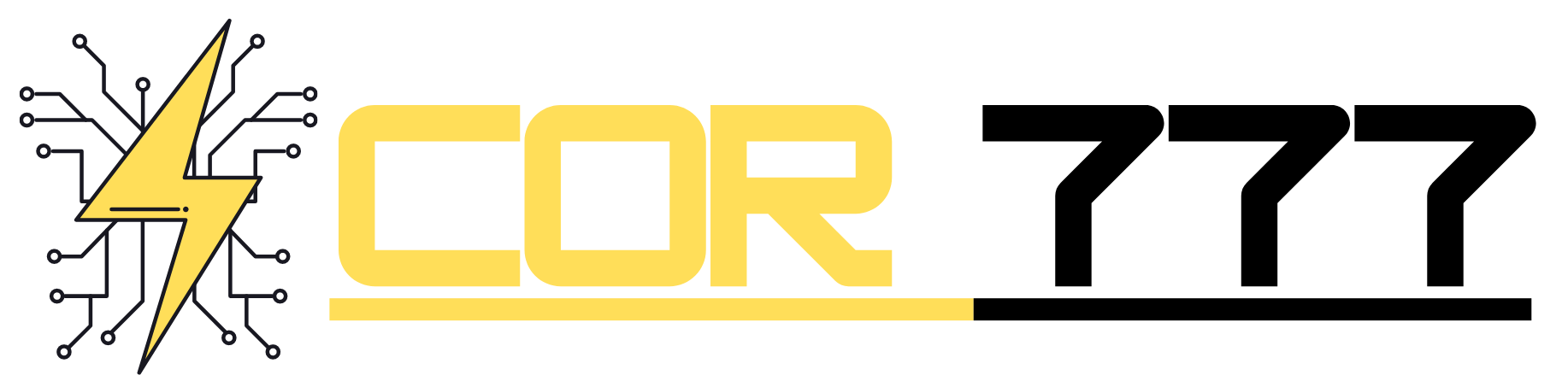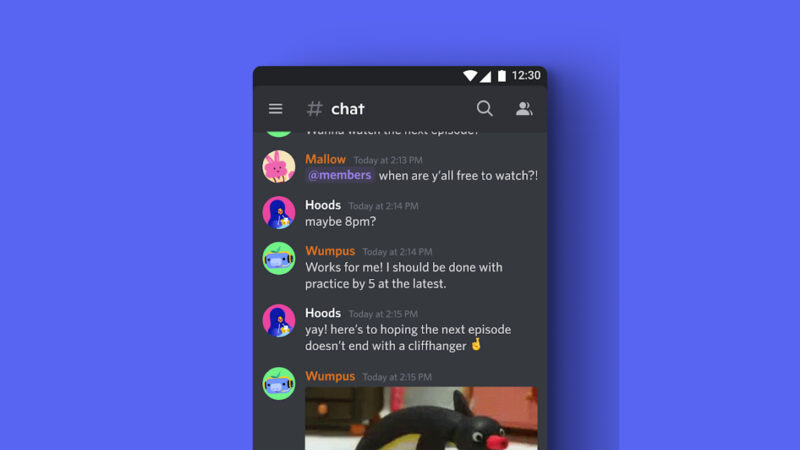How to Personalize Your iPhone Home Screen with Shortcuts and Widgets

Hey there iPhone users! Are you tired of your boring, standard home screen layout? Do you want to add a touch of personalization and make your iPhone truly yours? Well, you’ve come to the right place! In this article, I’m going to show you how to customize your iPhone’s home screen using shortcuts and widgets, and trust me, it’s easier than you might think. Let’s dive in and unleash the full potential of your iPhone!
1. Understanding Shortcuts and Widgets
Before we jump into the customization process, let’s take a moment to understand what shortcuts and widgets are and how they can transform your iPhone experience.
1.1 What are Shortcuts?
Shortcuts are quick actions that you can create to perform a series of tasks with a single tap or voice command. They allow you to automate repetitive actions and access features buried deep within apps, making your daily tasks a breeze.
1.2 Unleashing the Power of Widgets
Widgets are handy, informative modules that display relevant information from your apps on the home screen. With different sizes and customizable content, widgets help you stay updated with important data without even opening the respective apps.
2. Getting Started with Shortcuts
Let’s start personalizing your iPhone home screen by creating some useful shortcuts. Follow these simple steps:
2.1 Shortcut Gallery
Begin by exploring the “Shortcut Gallery” where you’ll find a variety of pre-built shortcuts for different purposes. From productivity to entertainment, there’s something for everyone.
2.2 Creating Your First Shortcut
If you can’t find a pre-built shortcut that suits your needs, don’t worry! I’ll show you how to create one from scratch. Tap on “Create Shortcut,” and let your creativity flow!
2.3 Customizing Shortcuts
Personalization is all about making things uniquely yours. You can customize the appearance and actions of your shortcuts using colors, icons, and even photos. Make it eye-catching and fun!
3. Elevating Your Home Screen with Widgets
Now that you’ve mastered shortcuts, let’s level up your home screen game with widgets. Here’s how you can do it:
3.1 Widget Library
To access the widget library, press and hold an empty space on your home screen until the apps start jiggling. Then, tap the “+” icon in the top left corner.
3.2 Different Widget Sizes
Widgets come in various sizes, and they can be small, medium, or large. Choose the size that suits your preferences and needs, keeping in mind your home screen’s aesthetics.
3.3 Customizing Widget Content
Each widget has customizable content, so you get to decide what information you want to see at a glance. Weather updates, calendar events, news headlines – it’s all up to you!
4. Organizing Your Home Screen
As you add shortcuts and widgets, you might wonder how to keep everything organized. Let’s tidy up your home screen and create a visually pleasing layout.
4.1 Creating App Folders
Group related apps into folders by dragging one app onto another. This keeps your home screen clutter-free and makes it easier to find what you need.
4.2 Designing Themes
Get creative with your themes! Use matching app icons, wallpapers, and widgets to create visually cohesive themes that reflect your personality.
4.3 Arranging Widgets and Shortcuts
Place widgets and shortcuts strategically on your home screen. The more frequently you use an app or shortcut, the closer it should be to your dominant thumb for easy access.
5. Tips for a Stunning Home Screen
Now that you’ve mastered the basics, let’s take your customization to the next level with some pro tips:
5.1 Custom Widget Apps
Explore apps that offer even more customizable widgets. These apps often have a vast selection of widgets for various purposes, giving you endless possibilities.
5.2 Widget Automation
Use automation apps to make widgets even more dynamic. You can set them to change based on the time of day, location, or other triggers, adding a touch of magic to your home screen.
5.3 Sharing Your Creations
Proud of your personalized home screen? Share your designs on social media or join communities where iPhone enthusiasts showcase their creations.
Conclusion
Congratulations! You’ve successfully personalized your iPhone home screen with shortcuts and widgets, transforming it into a reflection of your style and needs. As you continue to explore the world of customization, remember that your iPhone is a canvas, and the possibilities are endless. Embrace your creativity, and don’t be afraid to experiment!
FAQs (Frequently Asked Questions)
Q1: Can I remove the pre-installed app icons from my home screen? A: Unfortunately, Apple doesn’t allow you to remove pre-installed app icons completely. However, you can hide them in a separate folder or move them to another screen.
Q2: Will customizing my home screen affect my iPhone’s performance? A: Customization using shortcuts and widgets should not significantly impact your iPhone’s performance. However, installing too many widget-heavy apps might have a slight effect on battery life.
Q3: Can I use widgets on any iPhone model? A: Widgets are available on iPhone models running iOS 14 and later. If you have an older model, consider updating your device to enjoy this fantastic feature.
Q4: How can I back up my customizations to restore them later? A: You can back up your home screen layout and customizations through iCloud or iTunes. This way, if you switch to a new iPhone or restore your device, you can easily bring back your personalized setup.
Q5: Are there third-party apps for creating shortcuts on iPhone? A: As of iOS 14, Apple’s Shortcuts app is the primary tool for creating shortcuts. While some third-party apps offer limited shortcut functionalities, the Shortcuts app is the most versatile option.