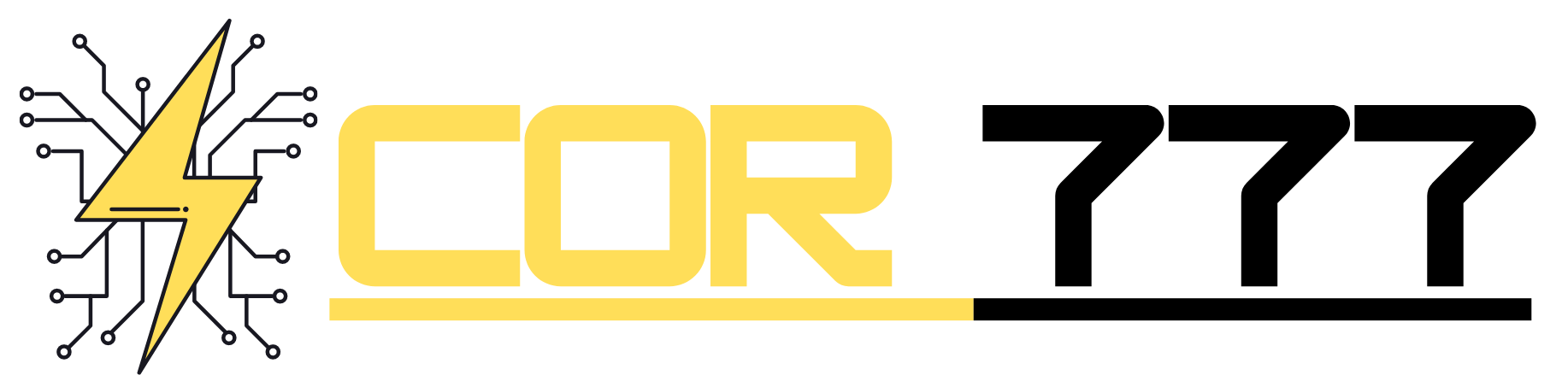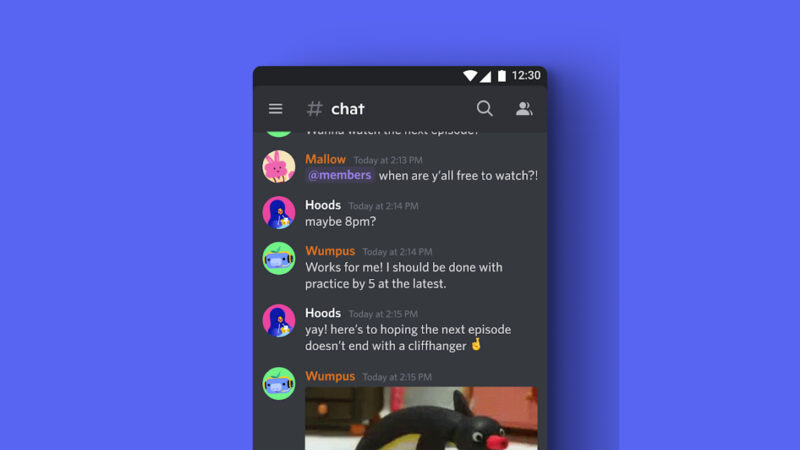What is Google Nearby Share and how do I use it?
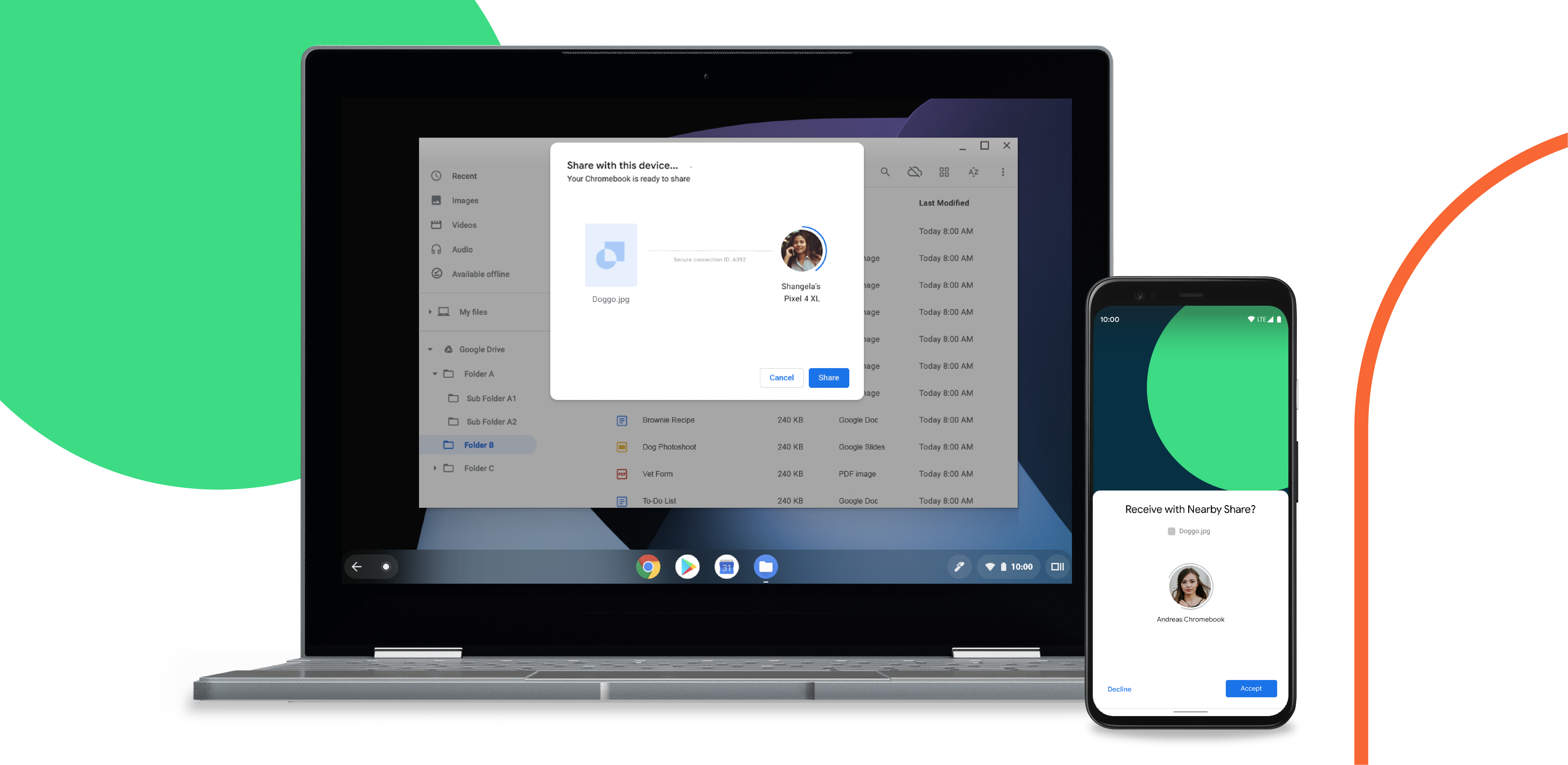
Introduction
Hey there! In this article, we’re going to dive into the exciting world of Google Nearby Share. If you’ve ever wondered how to easily share files, links, and more with people nearby, you’re in for a treat! Nearby Share is Google’s nifty feature that lets you do just that – share with a breeze. So, let’s get started and discover how to use this awesome tool.
What is Google Nearby Share?
Imagine you’re sitting with friends, and you want to share some photos or a video without the fuss of emailing or texting. Enter Google Nearby Share – a feature that allows Android devices, Chromebooks, Windows PCs, and Macs to share content directly with nearby devices. Whether it’s photos, videos, documents, or links, Nearby Share makes sharing a seamless experience.
Compatibility and Availability
The good news is that Google Nearby Share isn’t limited to just the latest devices. It’s available for Android devices running Android 6.0 and above, ensuring a wide range of compatible smartphones and tablets. Moreover, it’s also supported on Chromebooks, Windows PCs, and Macs, making cross-platform sharing a breeze.
Activating Google Nearby Share
You might be wondering how to activate this nifty feature on your device. Well, it’s as easy as 1-2-3! On Android, head to your phone’s Settings, then tap on Google > Device Connections > Nearby Share. Just toggle the switch, and you’re good to go! On Chrome OS, it’s available in the Quick Settings menu. For Windows and Mac users, make sure you have the latest version of Chrome, enable Bluetooth and Location services, and you’re all set!
Customizing Nearby Share Settings
Before you start sharing content, let’s take a quick look at the settings you can customize. You can decide how you want to be visible to others – whether to all nearby contacts or just specific ones. Additionally, you can set your device to “Data” mode or “Wi-Fi only” mode for sharing, depending on your preference. Privacy is important, and Google understands that, so they’ve included an option to hide your device from others unless you initiate sharing.
Using Google Nearby Share for File Sharing
Now that you’ve activated Nearby Share, let’s put it to good use! Sharing files is a breeze – just open the file you want to share, tap on the share button, select Nearby Share, and voilà! Your friend’s device will appear, and with a tap, the file will be on their device in no time. It’s fast, it’s direct, and it’s efficient – no internet required!
Sharing Links and Web Content
Link sharing is where Nearby Share truly shines. Whether you stumbled upon a cool website, a YouTube video, or an interesting article, sharing it is a breeze. Just open the link, select Nearby Share, and pick the recipient. Boom! The link will be sent to their device, and they can check it out without any internet connection. How cool is that?
Nearby Share for App Sharing
We all love discovering new apps, and with Nearby Share, you can share your favorite apps with your friends without data charges. Just open the app’s page on the Play Store, tap on the share button, and choose Nearby Share. Your friends can receive the app instantly, and they’ll thank you later for the great recommendation!
Cross-Platform Sharing with Nearby Share
Here’s the cherry on top – Nearby Share works across different platforms! So whether you’re an Android user sending content to a Windows PC user, or a Mac user sharing with a Chromebook user, Nearby Share makes it a smooth experience. No more compatibility issues – it’s all about seamless sharing.
Security and Privacy
You might be concerned about security, and Google has got your back. Nearby Share uses a combination of Bluetooth, Bluetooth Low Energy, WebRTC, and peer-to-peer Wi-Fi to transfer data securely. Additionally, transfers are encrypted, ensuring your content remains safe from prying eyes.
Troubleshooting Nearby Share
Sometimes, technology can be a bit finicky, and Nearby Share is no exception. But fret not, we’ve got some quick troubleshooting tips for you. If you’re having connectivity issues, try turning off and on your device’s Bluetooth and Wi-Fi. Clearing the Nearby Share cache might also do the trick. And don’t forget to ensure both devices have Nearby Share activated!
Nearby Share vs. Other File Sharing Methods
You might wonder how Nearby Share stacks up against other sharing methods. While cloud storage services like Google Drive and Dropbox are great for larger files and collaboration, Nearby Share shines in its simplicity and directness. Unlike NFC or QR codes, which require physical proximity or scanning, Nearby Share works flawlessly with just a tap.
Benefits and Use Cases
The benefits of Google Nearby Share are plenty. From quick sharing of vacation photos with friends to transferring important documents in meetings, Nearby Share has got your back. You can even share content with people you meet in a café or at a conference without needing any contact details – just share and go!
Future Developments
As technology advances, so does Google Nearby Share. Google is continuously working on improving the feature, making it faster, more reliable, and available on an even wider range of devices. We can expect exciting updates and enhancements in the future, further solidifying Nearby Share’s position as a must-have feature.
Conclusion
In conclusion, Google Nearby Share is the ultimate tool for hassle-free sharing. Whether it’s files, links, or apps, this feature has got your sharing needs covered. With its cross-platform capabilities and secure transfers, Nearby Share is here to revolutionize how we share content with friends, family, and colleagues.
FAQs about Google Nearby Share
Q1: Can I use Google Nearby Share to share content with iPhone users? A1: Unfortunately, Google Nearby Share is currently only available for Android, Chrome OS, Windows, and Mac devices. It doesn’t support direct sharing with iPhones.
Q2: Is Nearby Share limited to sharing content with nearby contacts? A2: While you can choose to share with nearby contacts, you can also share content with people who are not on your contact list as long as they have Nearby Share enabled.
Q3: Is an internet connection required for using Nearby Share? A3: Nope! Nearby Share works over Bluetooth and Wi-Fi Direct, so no internet connection is necessary for sharing content.
Q4: Can I send multiple files at once with Nearby Share? A4: Absolutely! Nearby Share supports batch sharing, allowing you to send multiple files simultaneously.
Q5: Does Nearby Share consume a lot of battery? A5: Not really. Nearby Share uses efficient peer-to-peer Wi-Fi and Bluetooth Low Energy, so the impact on battery life is minimal.