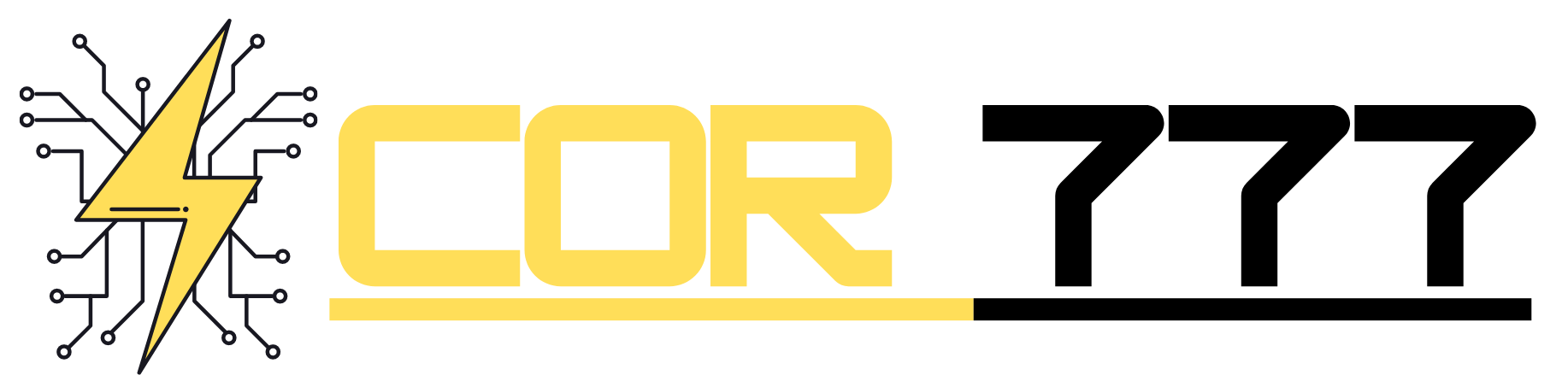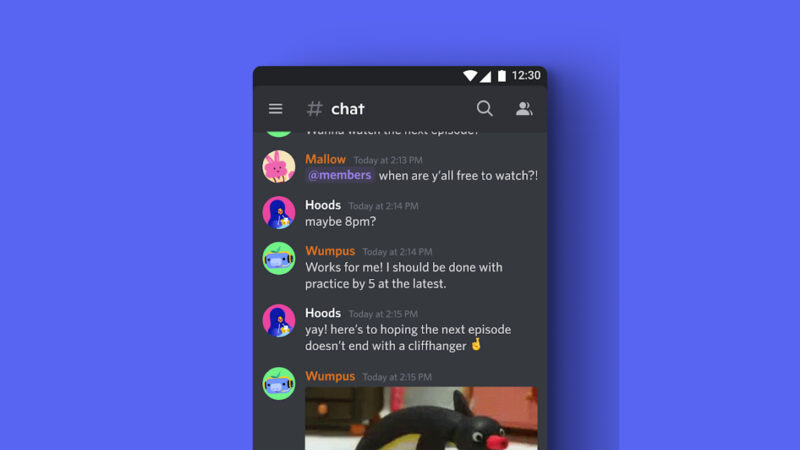How to Install the Latest Public Beta Version of iOS 17 and iPadOS 17 on Your iPhone and iPad

Hey there fellow iPhone and iPad enthusiasts! Are you eager to get your hands on the latest and greatest features that Apple has to offer? Well, you’re in luck because Apple has just released the public beta versions of iOS 17 and iPadOS 17, and you can be among the first to experience them! In this guide, I’ll walk you through the simple steps to install these beta versions on your beloved devices. Excited? Let’s dive right in!
What is a Beta Version and Should You Install It?
Before we get into the nitty-gritty of installing the beta version, let’s quickly cover what a beta version actually is. In simple terms, a beta version is a pre-release version of software that is made available to a limited group of users for testing purposes. It allows developers to gather feedback, identify and fix bugs, and make improvements before the official release.
While beta versions offer early access to exciting new features, they can also be buggy and may cause unexpected issues on your device. Therefore, it’s essential to understand the risks and exercise caution before deciding to install the beta. If you’re a tech enthusiast who loves exploring new features and doesn’t mind encountering a few bugs along the way, the beta might be for you. However, if stability and flawless performance are crucial to you, it’s best to wait for the official release.
Step 1: Prepare Your Device
Before we jump into the installation process, it’s crucial to take some precautionary steps to ensure a smooth experience. Here’s what you need to do:
Back Up Your Device
Backing up your device is an absolute must before installing any beta software. Since beta versions can be unpredictable, it’s better to be safe than sorry. You can back up your iPhone or iPad using iCloud or iTunes. Go ahead and create a full backup of your device, so you can easily restore your data if anything goes awry during the installation process.
H1: Check Device Compatibility
Not all devices are eligible for the latest beta versions, so it’s vital to check if your iPhone or iPad can run iOS 17 or iPadOS 17. Apple typically provides a list of compatible devices on their website, so head over to apple.com and make sure your device is on the list. If it’s not, unfortunately, you won’t be able to join the beta party this time around.
Enroll in the Apple Beta Program
To gain access to the iOS 17 and iPadOS 17 beta, you need to enroll in the Apple Beta Software Program. Don’t worry; it’s a straightforward process. Simply visit beta.apple.com on your device, sign in with your Apple ID, and follow the instructions to enroll. Once you’re enrolled, you’ll be ready to download the beta profile and get started.
Step 2: Download the Beta Profile
Now that you’re part of the Apple Beta Software Program, it’s time to download the beta profile on your device. The beta profile is a small configuration file that allows your iPhone or iPad to receive OTA (Over-The-Air) updates for the beta software. Here’s how to do it:
Access the Beta Software Program Website
Open your device’s web browser and go to beta.apple.com. Make sure you’re signed in with the Apple ID you used to enroll in the program.
Download the Beta Profile
Navigate to the “iOS” or “iPadOS” section, depending on your device. Look for the option to download the beta profile and tap on it. Your device will prompt you to install the profile—follow the on-screen instructions to complete the process.
Restart Your Device
After installing the beta profile, it’s a good idea to restart your device to ensure the changes take effect. This will prepare your iPhone or iPad to receive the beta software update.
Step 3: Install the Beta Software
Once you’ve downloaded the beta profile and restarted your device, it’s time for the exciting part—installing the beta software! Here’s how you can do it:
Check for Software Update
Go to “Settings” on your device, then tap “General,” followed by “Software Update.” Your iPhone or iPad will now check for available updates, including the beta version of iOS 17 or iPadOS 17.
Download and Install
If the beta update is available, tap “Download and Install.” The update might take some time to download, depending on your internet connection and the size of the update. Once the download is complete, tap “Install” to begin the installation process.
Enter Your Passcode
During the installation, your device will prompt you to enter your passcode. This is a security measure to ensure that only you can install the software on your device.
Wait Patiently
The installation process may take a while, so be patient and let your device do its magic. Make sure your iPhone or iPad is connected to a stable Wi-Fi network and has sufficient battery life to complete the installation.
Enjoy the Beta Goodness!
Congratulations! You’ve successfully installed the beta version of iOS 17 or iPadOS 17 on your device. Now, it’s time to explore all the new features, enhancements, and improvements that Apple has packed into this exciting update.
Step 4: Provide Feedback
As a beta user, you play a crucial role in shaping the final version of iOS 17 and iPadOS 17. If you encounter any bugs, issues, or have suggestions for improvement, don’t hesitate to share your feedback with Apple. You can use the Feedback app that comes pre-installed with the beta version to report any problems or ideas you have.
Conclusion
So, there you have it! Installing the latest public beta version of iOS 17 and iPadOS 17 on your iPhone and iPad is a fantastic way to get a sneak peek into the future of Apple’s operating systems. Just remember to back up your device, enroll in the beta program, and follow the steps carefully to ensure a smooth installation process. Once you’ve got the beta installed, don’t forget to explore all the exciting new features and provide valuable feedback to Apple.
Frequently Asked Questions
- Is it safe to install the beta version on my primary device? Installing the beta version on your primary device comes with some risks, as beta software can be buggy. It’s recommended to install it on a secondary device if you have one. If you choose to install it on your primary device, make sure to back up your data first.
- Can I downgrade to the stable version after installing the beta? Yes, you can revert to the stable version of iOS or iPadOS by removing the beta profile and performing a restore from the backup you made before installing the beta.
- Will my apps work with the beta version? Most apps should work fine with the beta, but some might experience compatibility issues. Developers will likely release updates to their apps to ensure better compatibility with the new OS.
- When will the official version of iOS 17 and iPadOS 17 be released? Apple typically releases the stable versions of their operating systems in the fall, so you can expect iOS 17 and iPadOS 17 to be officially released around that time.
- Can I join the beta program if I’m not a developer? Yes, anyone can join the Apple Beta Software Program, including non-developers. It’s a great opportunity for users to test out new features and help improve the software.